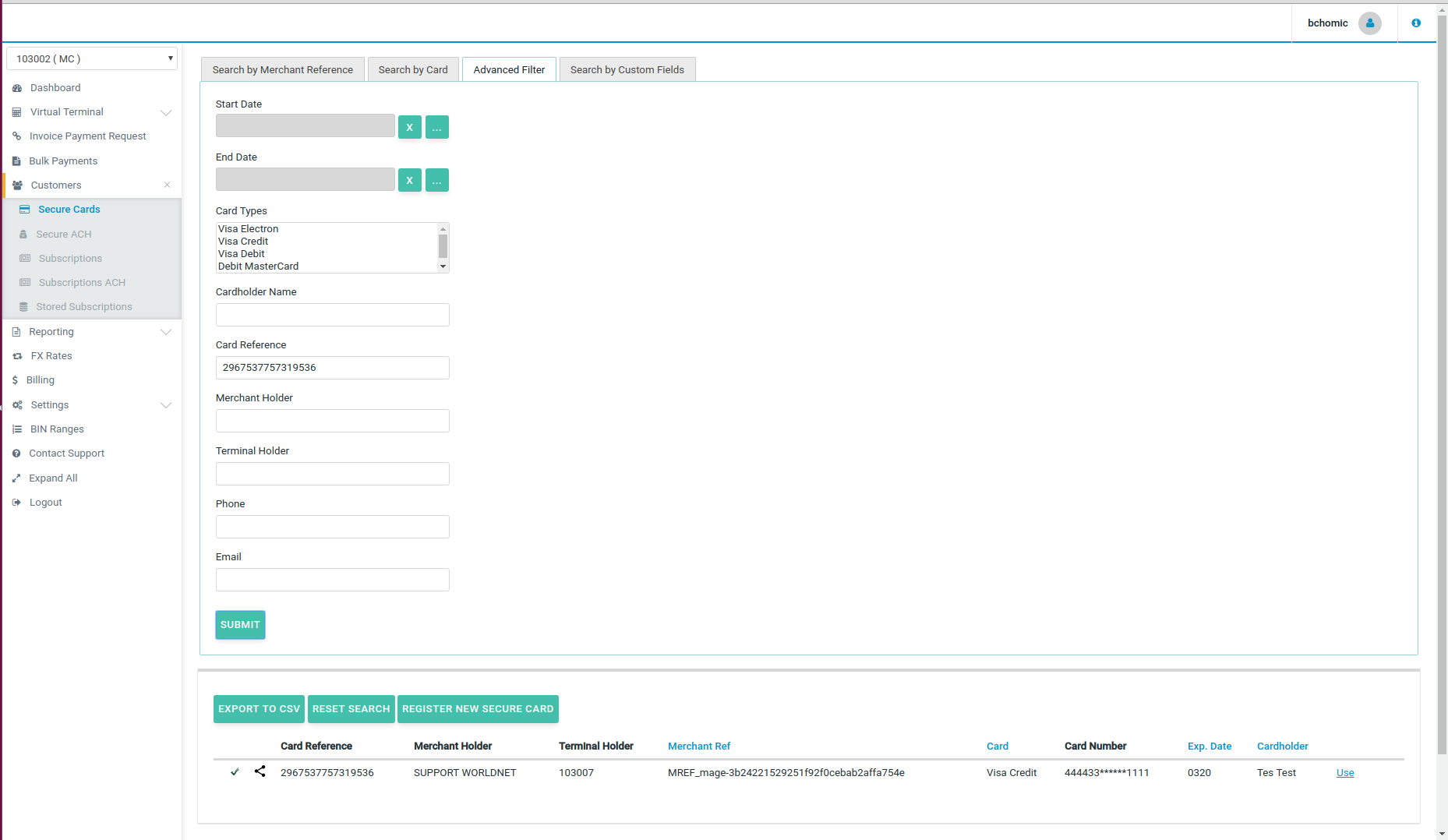Secure Cards (Tokens)
Secure Cards are useful for merchants which are required to perform regular payments without the card holders entering their information.
This feature enables merchants to collect and store payment card details in a secure way, in order to use them in the future for recurring payments.
Considering that only PCI-DSS certified merchants are allowed to store full credit card details, the Secure Card feature can remove this concern from the merchant's domain.
The Secure Card feature is located under the “Customers” tab in the SelfCare system.
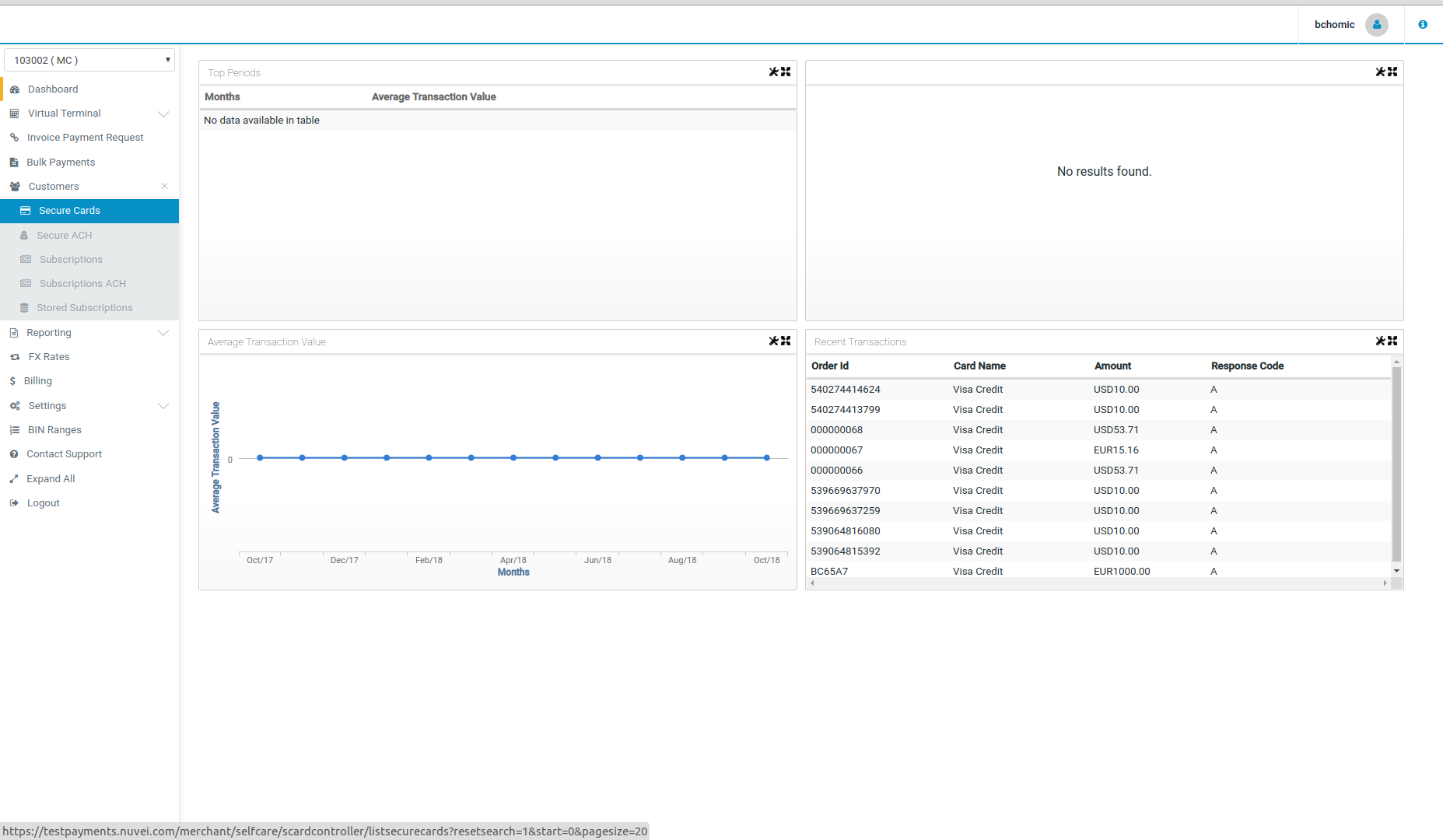
Also:
- Secure Cards can be shared with different terminals under the same Merchant or Merchant Portfolio, as long as those elements are configured to allow that.
- Our Secure Card feature works together with our Subscription feature, meaning that a Secure Card needs to be registered before you can set up a Subscription for regular payments.
The following subsections will present more details on each action regarding this feature.
Secure Card Registration
To register a new secure card go to the “Secure Cards” feature and choose “Register New Secure Card” button. Then fill in the card details and make sure that you complete all the fields.
- Merchant Ref - merchant's reference for the Secure Card.
- Card type - Master Card, Visa Debit, Visa, etc.
- Card number - complete card number
- CVV - required depending on the settings for your terminal.
- Expiry date - month and year.
- Cardholder name - complete card holder name printed on the card.
- Secure Card use - (Credential on File - optional and recommended) unscheduled, recurring, and installment payments.
An error message will appear if there are any incomplete details, as shown by the next images.
Once all the details have been entered, click on the “Register” button in the bottom right corner to save the secure card details for future use. You can view the details of your new secure card in the list of all registered cards under “Secure Cards” menu.
If your card requires CVV code or your Terminal is configured to perform secure card validation (CVV mandatory or not), the Payment Gateway performs an account verification before registering the Secure Card:
- If the CVV field is provided, the CVV response returned is verified and if it's positive the secure card is registered, if not, an error is generated.
- If the CVV field is not provided, the result of the transaction is verified and if it's successful the secure card is registered, if not, an error is generated.
Depending on the Payment Processor used by the Terminal, the account verification can be performed in two distinct ways:
- A 0.00 (zero) amount transaction or,
- A 1.00 (one) currency unit amount transaction followed, when successful, by its voiding (both transactions will appear in your batch).
If you would like to see the details of this transaction, go to “Reporting” tab and then to “Open Batch” section.
Please see below the examples of common Error messages occurring during new secure card registration process, due to incomplete details entered: “There are errors in your form. Please review and retry”.
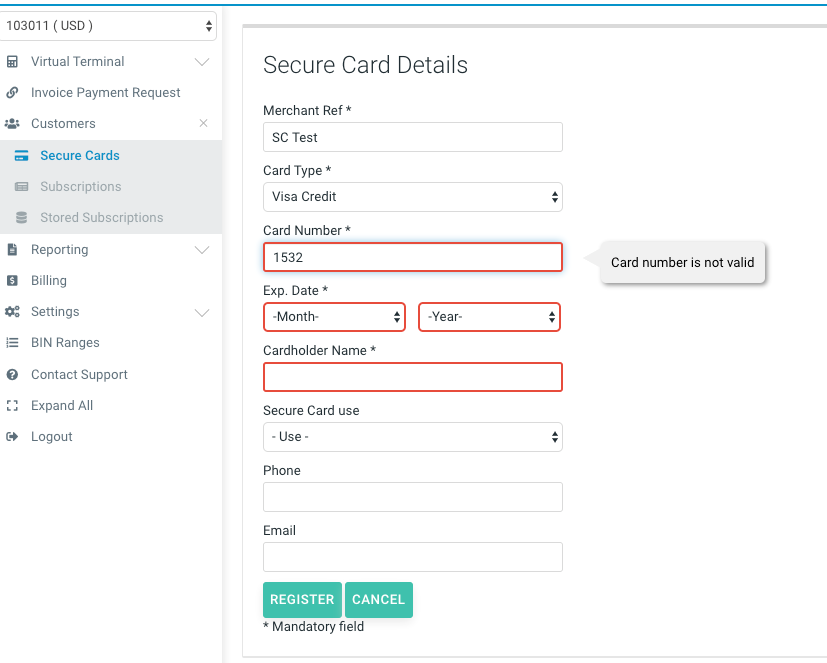
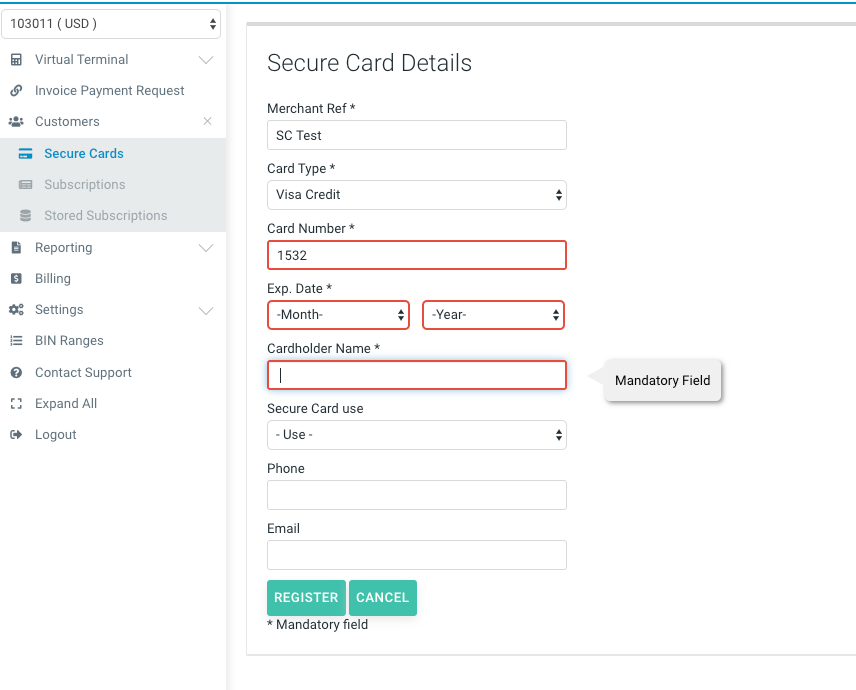
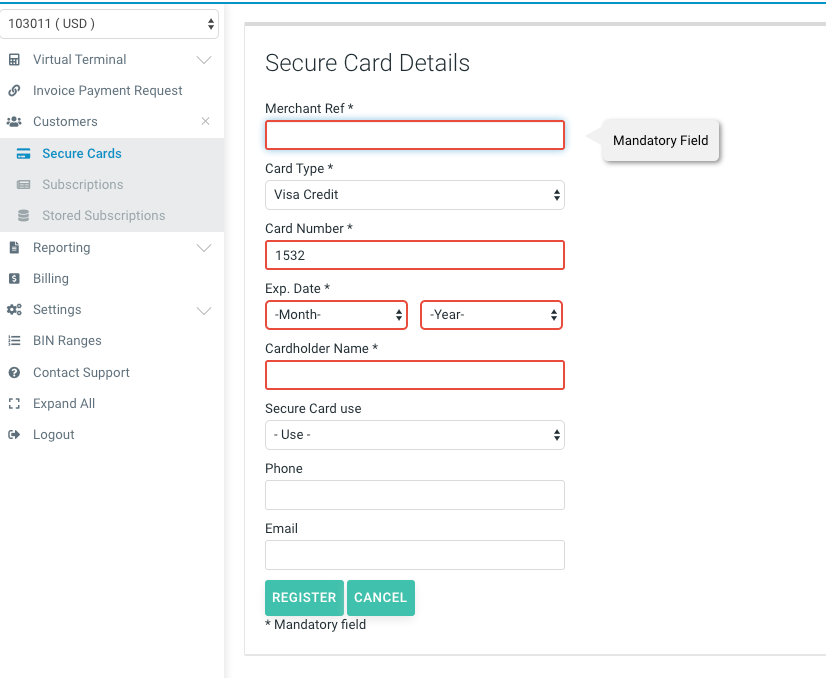
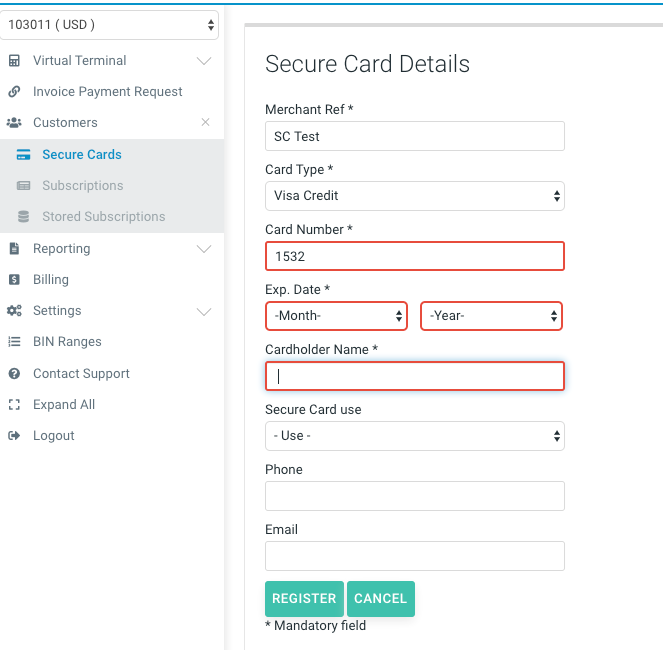
Secure Card Editing
When accessing the Secure Card option, all the previously registered Secure Cards are listed. You can also search for Secure Cards by “Merchant reference” or by other criteria in the Advanced filter.
In order to edit the details of a secure card, click on the “Edit” link next to the Secure Card's details.
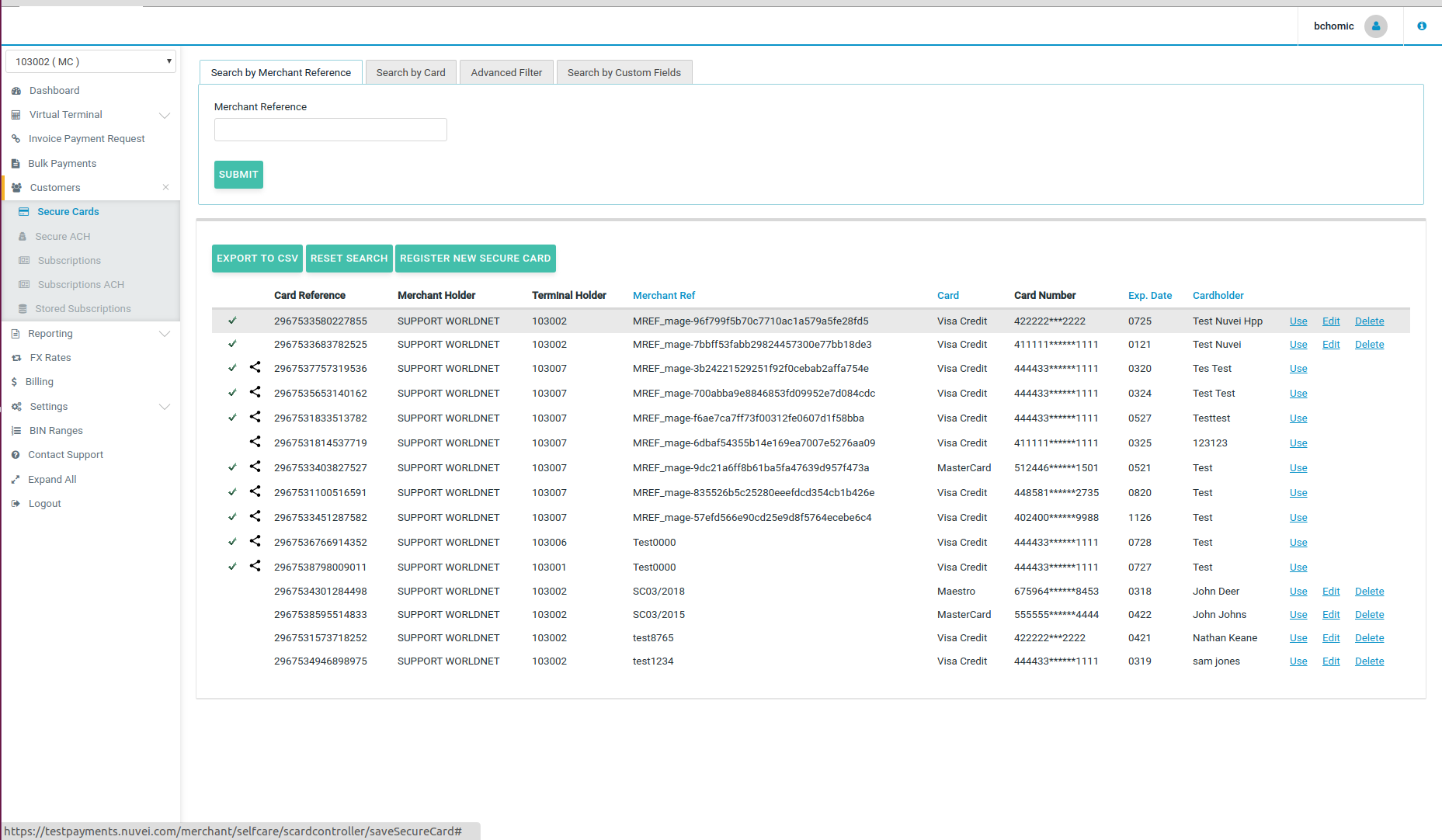
Please note that you are not able to amend the Merchant Ref, modification date and Card Reference.
(Please remember that you cannot use the same Merchant Ref which was already used for another card twice, to register or edit a new secure card, even if the previous card has been deleted).
Important Notes:
- I. You can choose a different Card Type from the available selection.
- II. If you wish to edit the card number, tick the box “Update Card Number” and then put the new card number. Then tick the box “CVV required” if your card requires CVV and enter the correct CVV code.
- III. You can also amend the cardholder's name, if needed.
- IV. You can change the Secure Card use value pertaining to Credential on File.
- V. If you do not want to make any changes, click on “Cancel” button in the bottom right corner and you will return to the all secure cards list.
- VI. When you make sure that all the new details are correct, click on the “Update” button to save the changes. This way, new updated Secure Card will be saved in the place of the old, incorrect one.
For example:
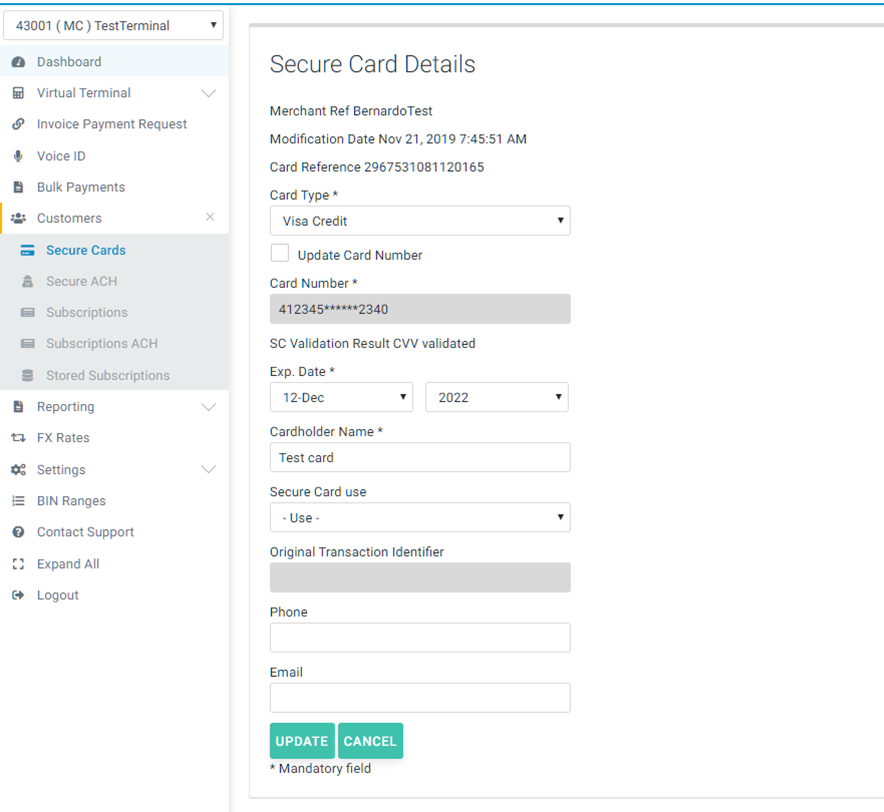
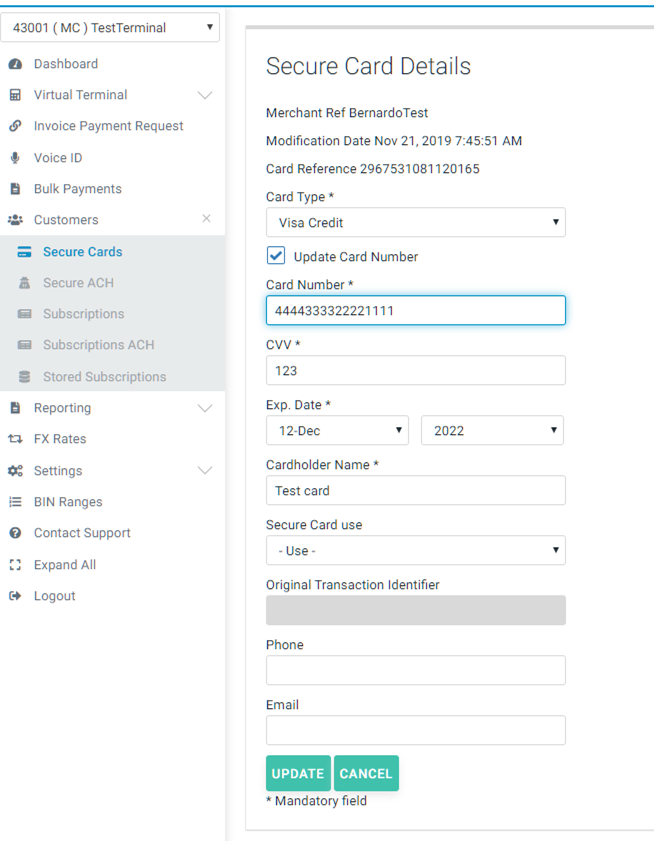
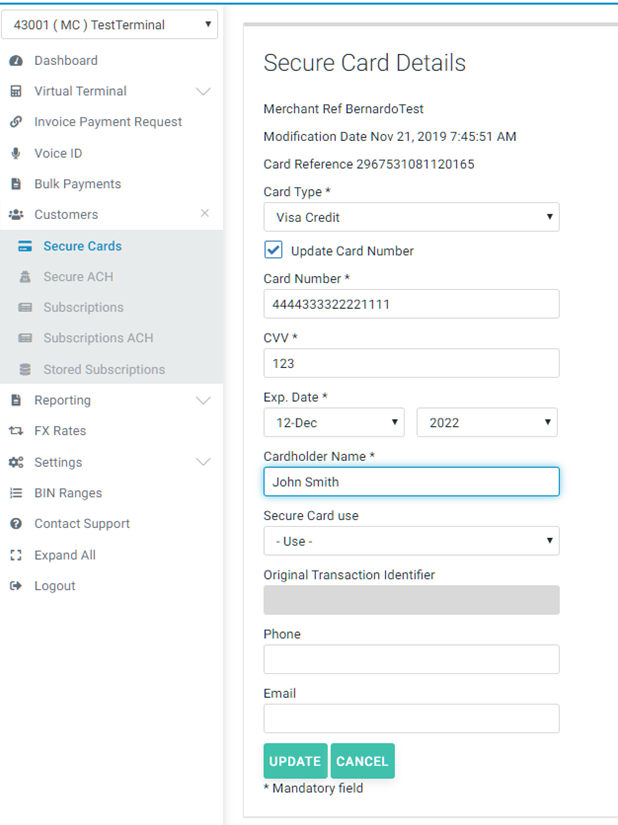
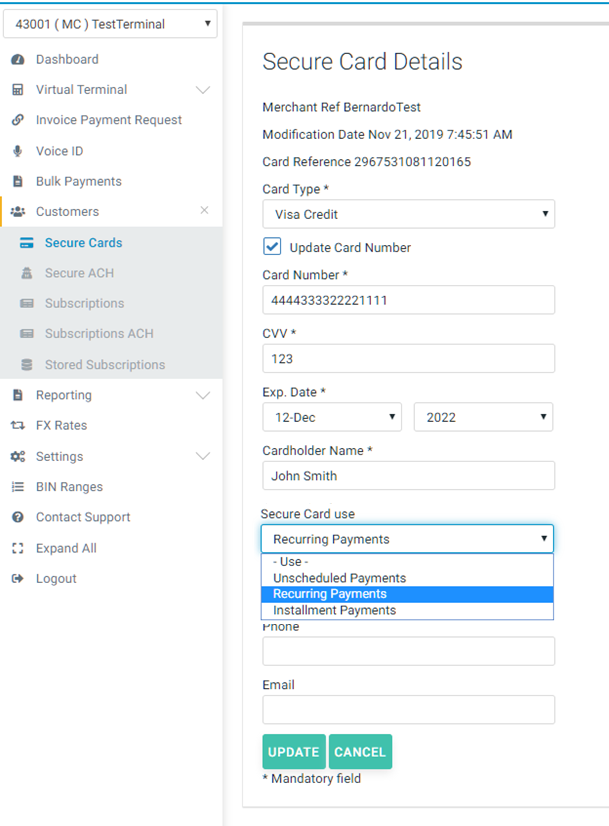
When you click on “Update”, the new secure cards details are saved and they appear in the “Secure cards” list. Please note that if there is no 'tick' sign next to card reference number, it means that this card was not CVV validated.
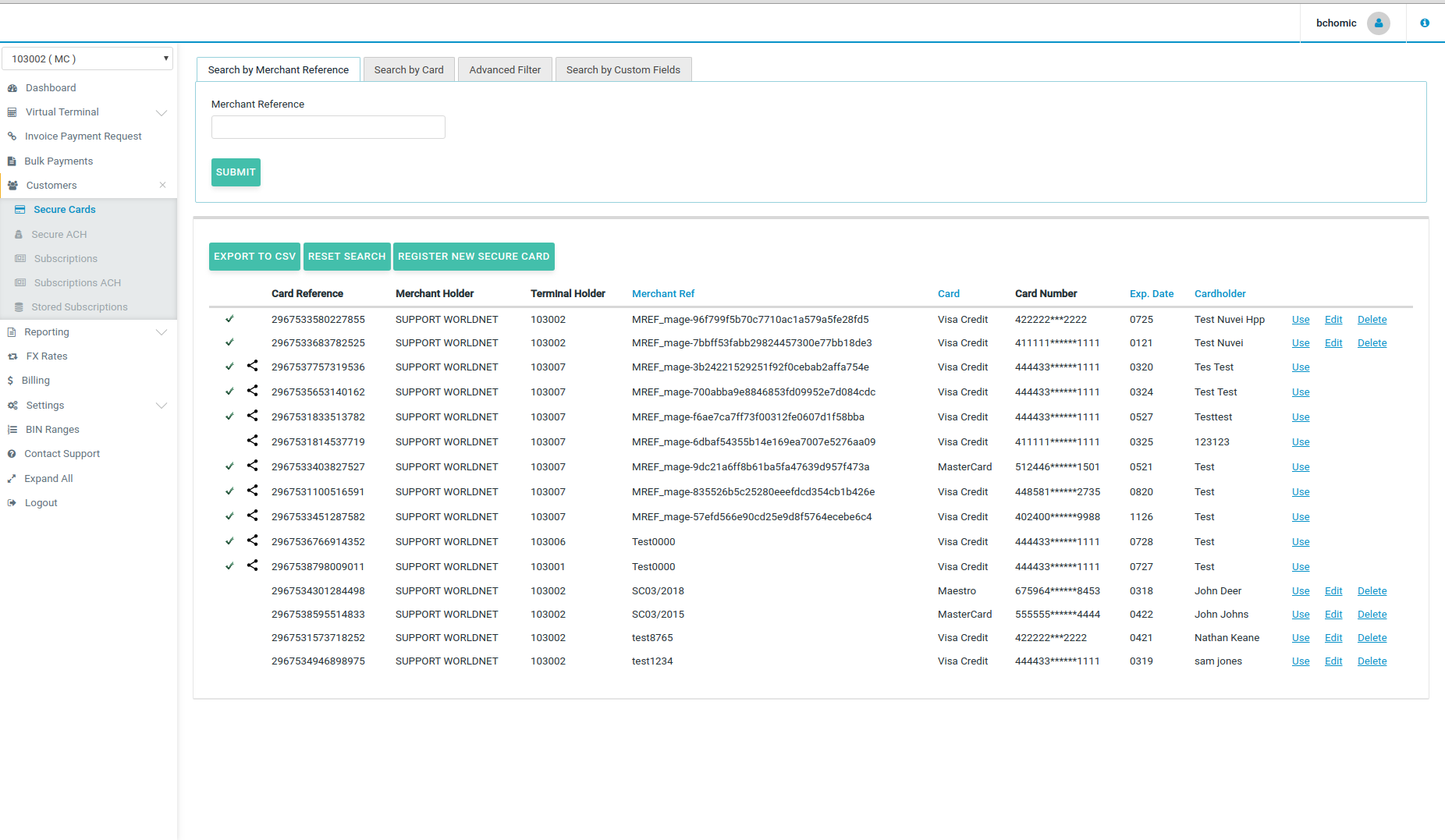
CVV Validation: All Secure Cards registered are validated.
- a) If the Secure Card is registered without a CVV, the Gateway is going to submit a validation for the card number.
- b) If the CVV is provided, a CVV validation transaction is going to be performed.
Depending on your Acquirer, the validation may vary between a $ 1.00 currency unit authorization following by the voiding of the validation, or a $ 0.00 currency unit validation. If you would like to see the details of this transaction, go to “Reporting” tab and then to “Open Batch” section.
Secure Card Deleting
In order to delete a Secure Card from the list, please click on “Delete” link next to the chosen card's details.
Please note that the system will not allow you to delete a secure card which has been already used to create a subscription.
In the case when a secure card is already used in a subscription, you will need to delete/finish the subscription first, before you will be able to delete that secure card.
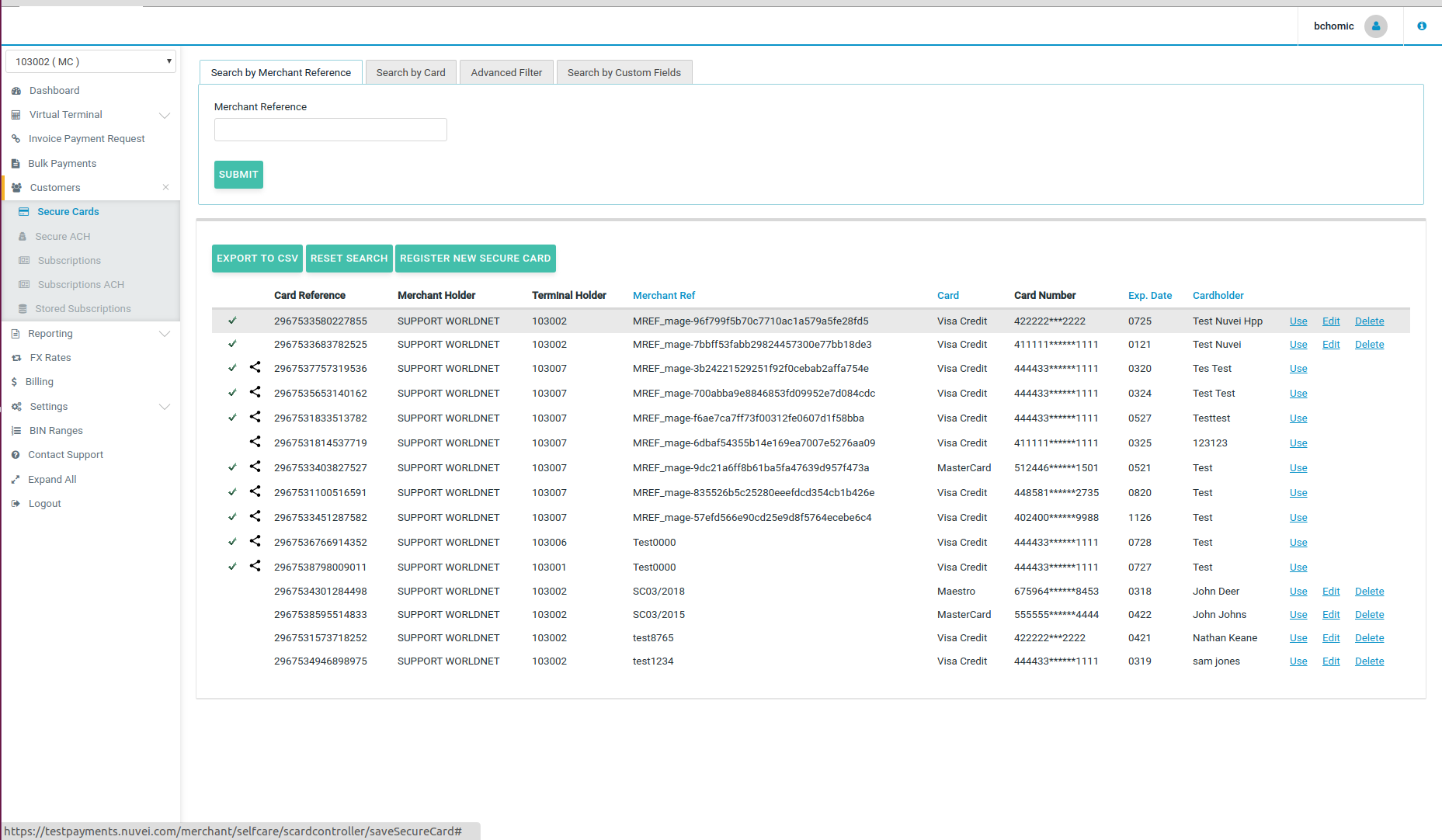
The image below shows an error message, as an example.
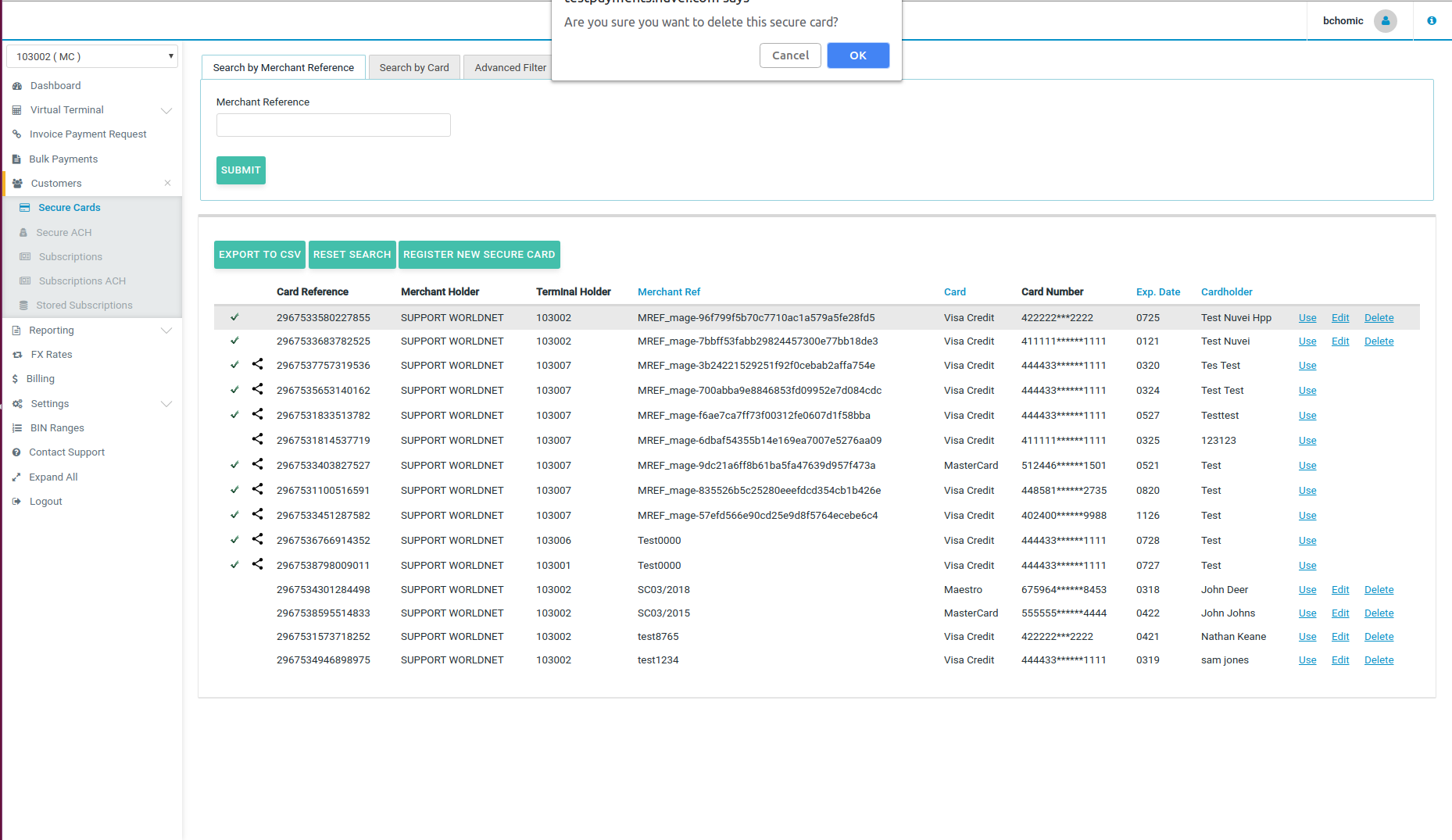
Secure Card Search
For Secure Card, you can “Search by Merchant Reference”, “Search by Card” or use “Advanced Filter”.
To search Secure Cards by Merchant Reference, you just need to put the full merchant ref number in the field and click on “Submit” button.
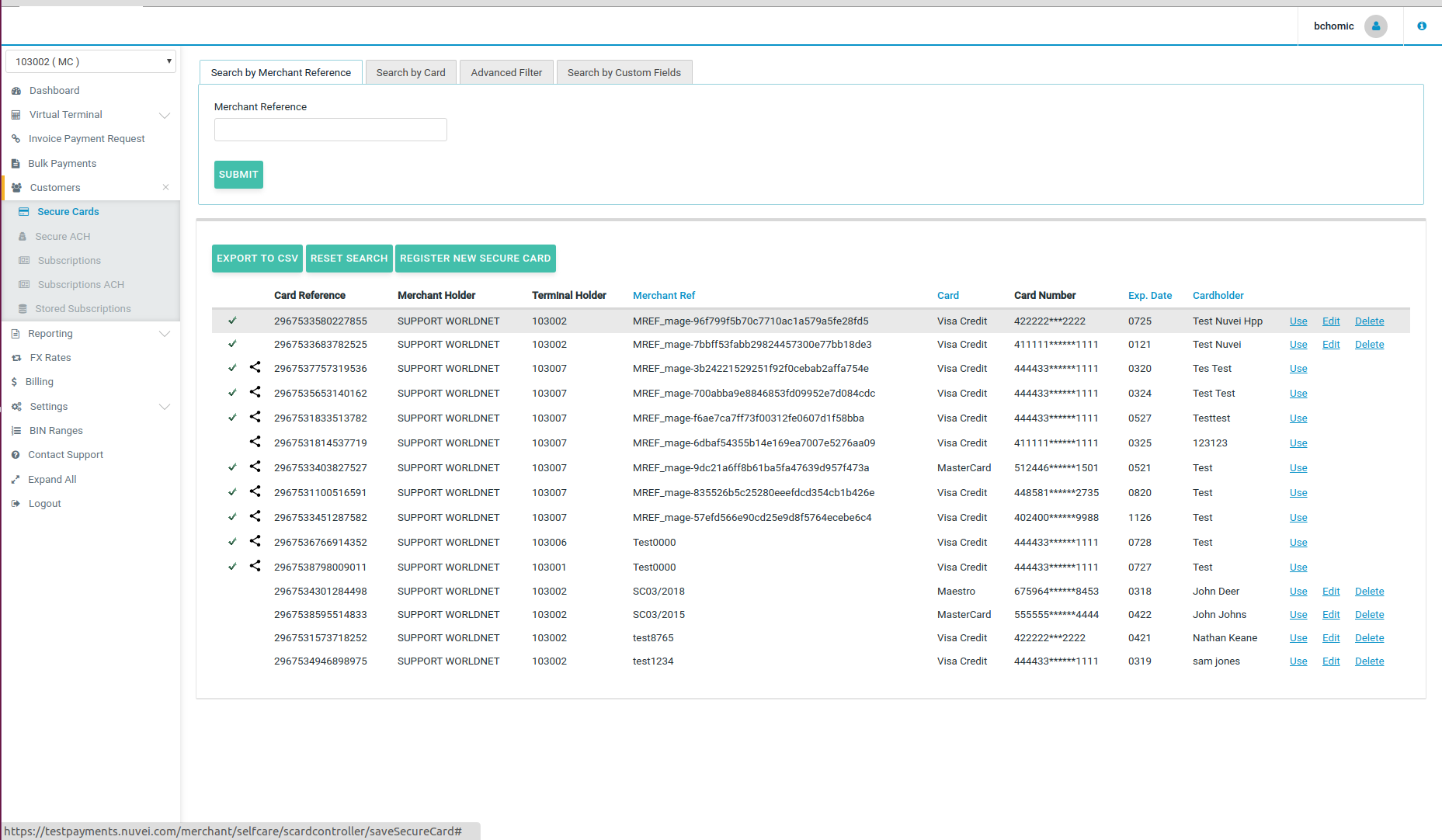
To search Secure Cards by Card, you can use the following criteria.
- Last 4 digits of the Card.
- First 6 digits and last 4 digits of the Card.
- Card expiry date.
This search is mostly used to find Secure Cards details when you don't have the full card number.
The last search option, Advanced Filter, allows the following criteria:
- Start Date.
- End Date (the approximate date range of when the secure card was created , it's not the secure card's expiry date!).
- Card type (Master Card, Visa Debit, Visa, etc.).
- Cardholder name.
- Card reference - secure card unique reference used as the token.
- Merchant Holder - particularly useful when the Secure Cards are shared between Merchants of a Merchant Portfolio.
- Terminal Holder - particularly useful when the Secure Cards are shared between Terminals of a Merchant.
Please make sure that you put the complete reference - for example complete cardholder name (name and surname) and complete card ref - otherwise the search will not bring any results.
For example, if you would like to search by Card type, select it from the drop down menu, and click “Submit”.
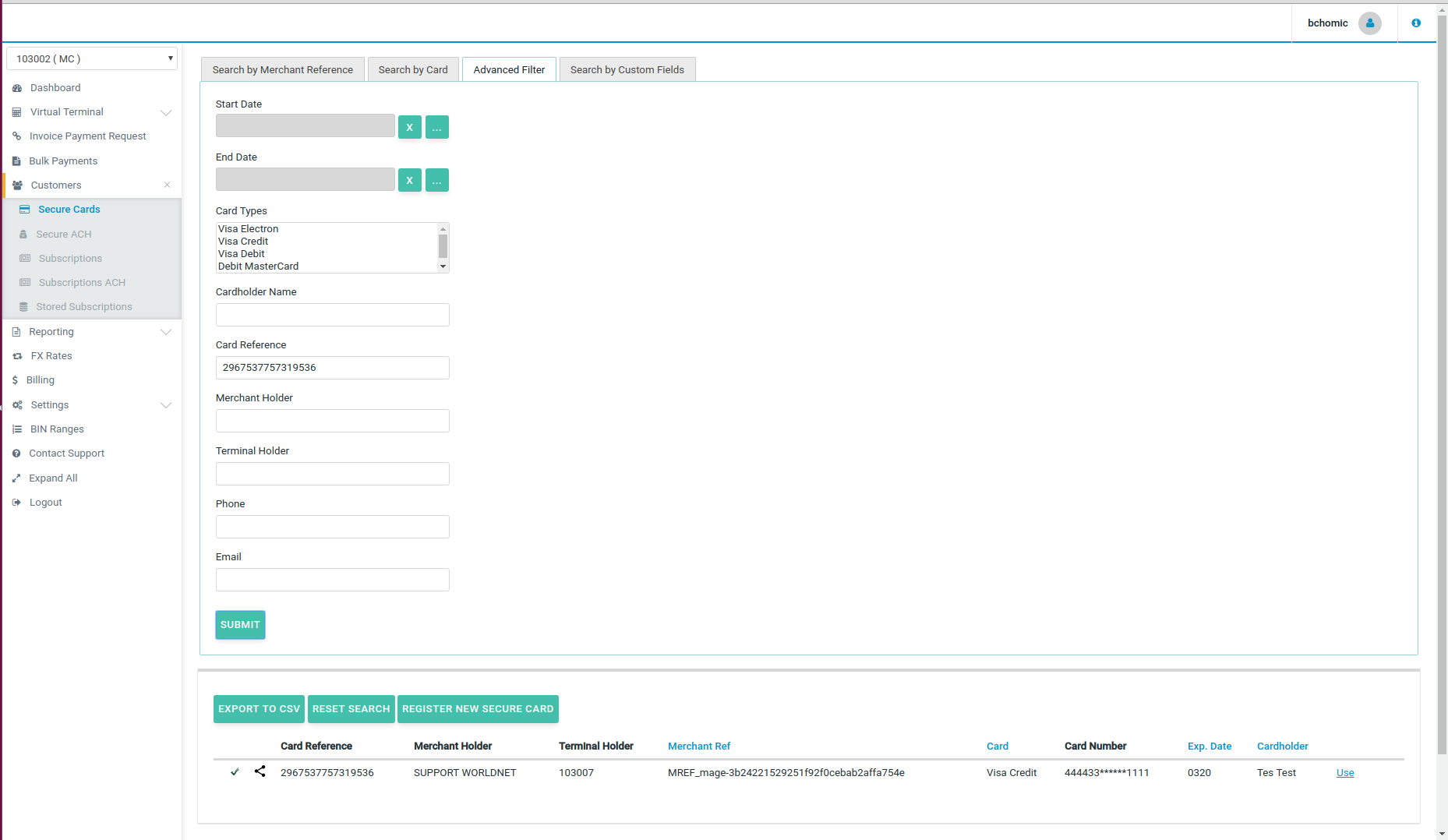
Then all the Secure Cards corresponding to this type will appear:
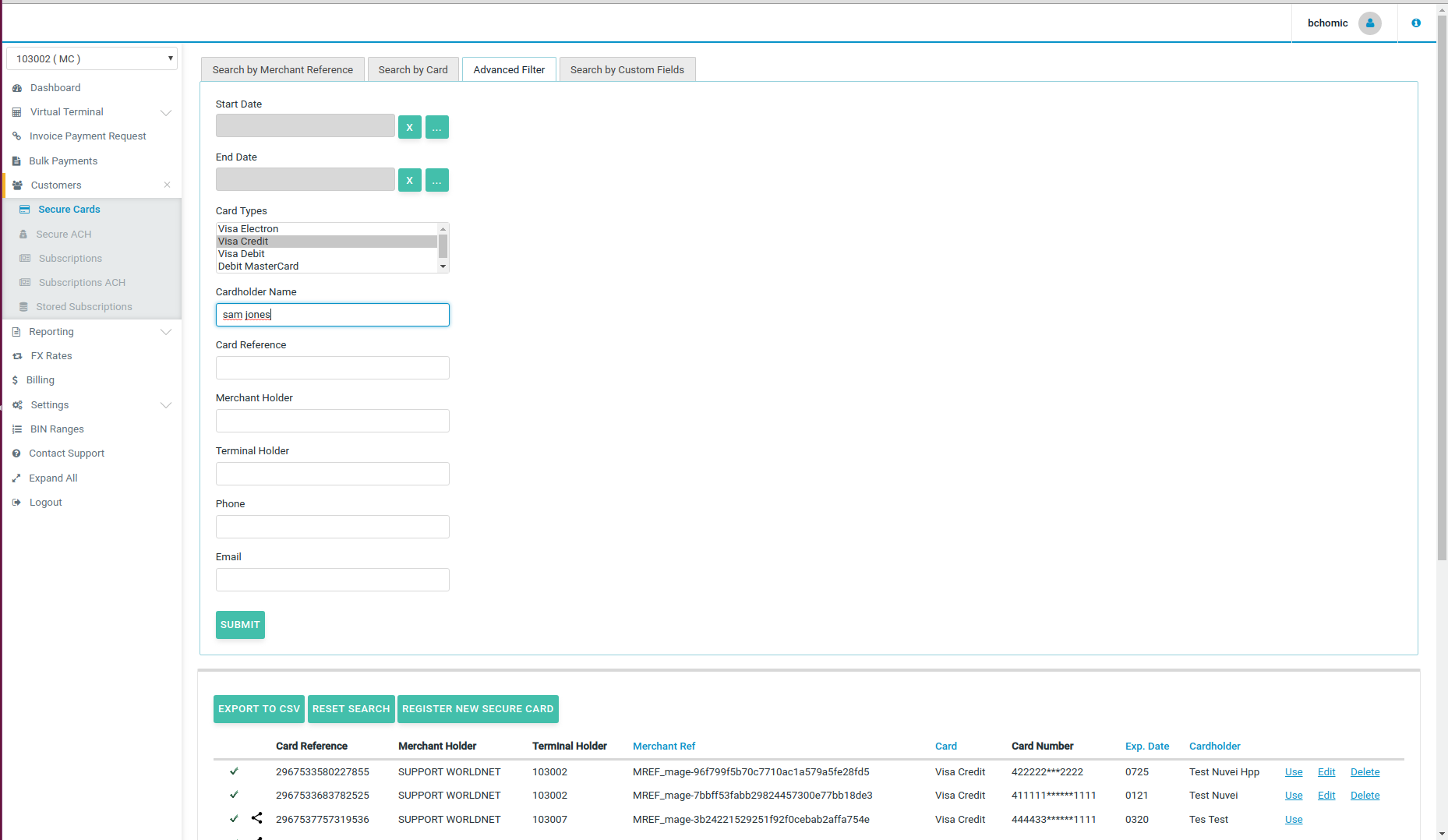
At any stage, if you would like to change the filter criteria, click on “Reset Search” button and you will go back to the main search page.
If you would like to search by Cardholder name, please put the full cardholder name as printed on the card. If you will put a partial name, then the search will not bring any results, as in the example below:
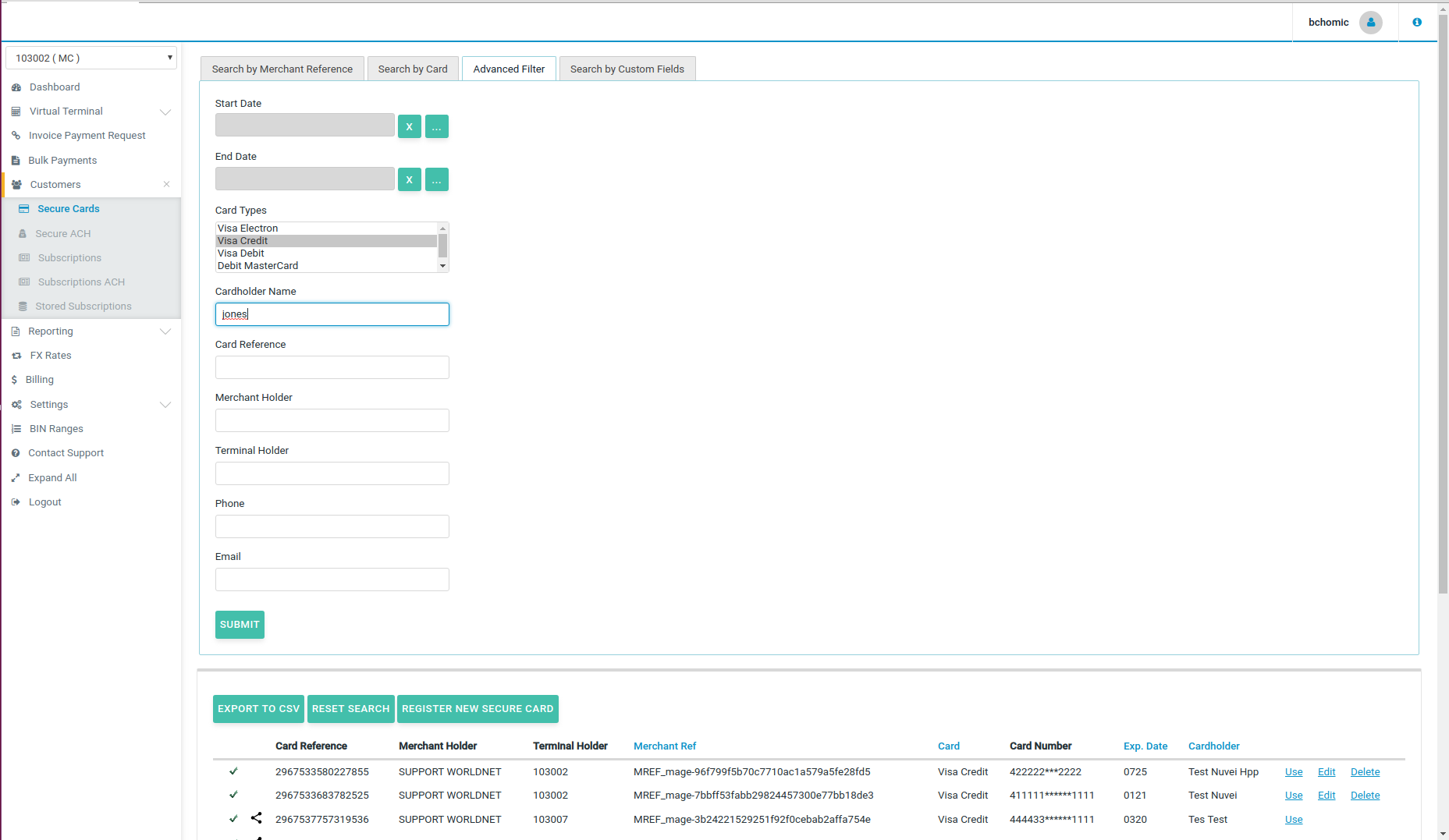
When you put the full cardholder name in the search field and click on “Submit”, then the cards will appear below:


When you search by Card Reference, only one Secure Card which corresponds to that reference will appear as a result of the search: